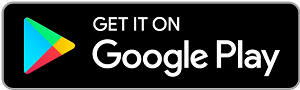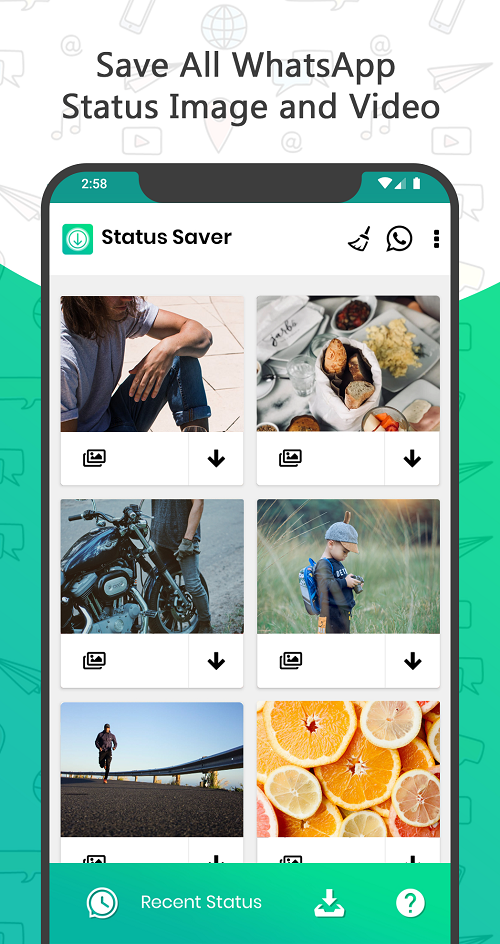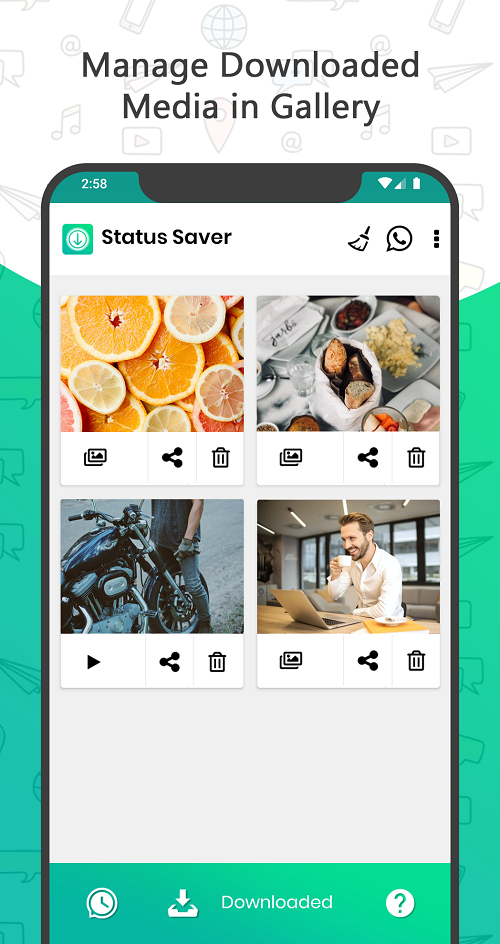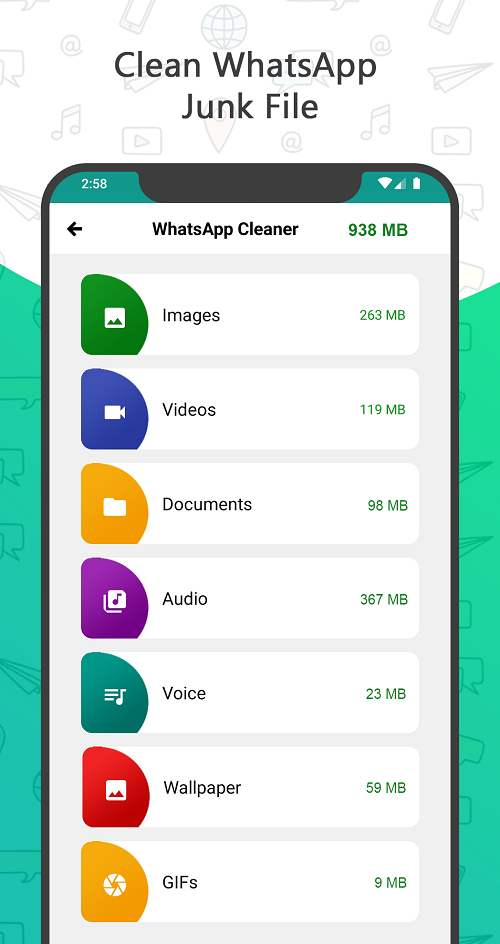Want to save all of those memes shared by your friend in his WhatsApp story? ‘Status Saver’ got you covered!
A few weeks ago, I was actually going through all of my friends’ WhatsApp status (or stories) because I had nothing better to do. All I had was a few megabytes of data left and I wanted to put that to good use so I decided to see what my friends have been up to. One of my friends had shared this extremely creative remix made by a guy using just plain dialogues from an episode in a TV show and yes, I really liked that remix and I also wanted to share it on my profile but for that, I had to save that video to my phone, in the first place.
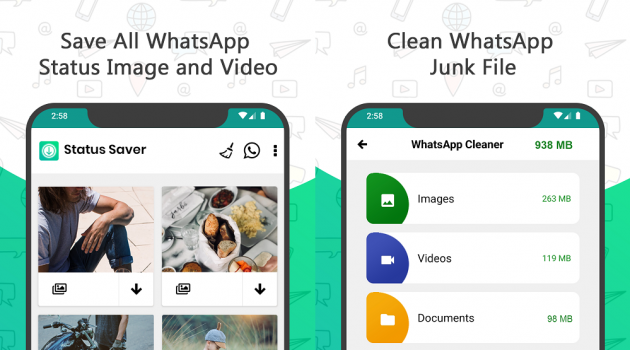
Videos sent on conversations are directly saved to the WhatsApp folder in your internal storage. However, you have to be a bit creative in order to save the videos and photos from the ‘Status’ tab. By default, WhatsApp will automatically delete those files after 24 hours from the moment they were uploaded.
Status Saver and Cleaner for WhatsApp: One Stop for Saving WhatsApp Status
What this app basically does is that it lists the contents of the ‘.Statuses’ folder and saves you from the hassle of going into the storage settings and modifying the permission for viewing hidden items.
Here’s how you can use ‘Status Saver’ to do what it does:
Step 1: Click here to download the app from Google Play Store.
Step 2: Launch the app and you will see all of those statuses you viewed earlier. Note: You have to view status on WhatsApp before they appear on this app.
Step 3: Find the status you want to save and click on the ‘Download’ icon to save the item to your device. By default, the items will be saved to a folder named ‘WS Status Saver’ on your internal storage. You can change this as per your convenience.
By default these items won’t be listed in your Gallery, however you can also change this as needed.
You can even repost these photos and videos on WhatsApp or share them on other apps including Viber, Facebook, Instagram.
WhatsApp Cleaner
There’s one more feature built into ‘Status Saver’. The app also lets you get rid of those old photos, videos, documents, voice clips, and GIFs that you have received from your contacts directly or in Groups. See the little ‘Broom’ icon to the top right?
Tap on it to bring up the ‘WhatsApp Cleaner’ menu and you will see a list of all the items, which WhatsApp has saved on your phone. You can tap on these items including Photos, Videos, GIFs, etc. individually and go about clearing them from your phone.
For those who don’t want an app doing the job, follow these steps to manually save any WhatsApp ‘Status’.
Manually Saving WhatsApp Status Without Using ‘Status Saver’ (Not Recommended!)
You can always use a third-party file manager.
Step 1: Launch your file manager and head to its ‘Settings’.
Step 2: From the ‘Settings’ menu, find the appropriate option, and enable listing of ‘Hidden System Files’. Yes! Anything you view on WhatsApp’s ‘Status’ tab is saved to your internal storage but is hidden. If you haven’t turned on the option to show hidden files, you won’t be able to locate these items using your file manager.
Step 3: In your Internal Storage, tap on the main directory named ‘WhatsApp’.
Step 4: Within this directory, there will be seven sub-directories out of which four are hidden by default. Head inside the ‘Media’ folder (this one’s never hidden) and the very first folder you see inside is ‘.Statuses’. Almost there now!
Step 5: Any status you viewed on WhatsApp is temporarily saved to this folder. Select the photos or videos that you want to save forever and copy them all to a separate location on your device. Items in the ‘.Statuses’ folder can easily be copied to your SD card as well ( so there’s more room for all those statuses you want to save).
You can also save Snapchat videos. Check this guide out!
WhatsApp Status: How are They Saved to Your Phone?
Not all the statuses from all of your contacts will be downloaded to this folder. You will have to view any status once for it to be saved to this folder. Seeing only one status item from a contact, who has uploaded a full lineup, will only save the item that you viewed and not the whole lineup. Therefore, you can never save the photos and videos uploaded by any of your contacts, without your profile being listed as a viewer of his status.
If you don’t want to mess with your file manager’s default settings, you can use ‘Status Saver and Cleaner for WhatsApp’ to directly save the status uploaded by your contacts. Forget about going into the ‘.Statuses’ folder and extracting the files individually. ‘Status Saver and Cleaner for WhatsApp’ will let you see the latest status updates posted by your contacts and even save them to your Gallery with just a tap. Using the app is a cakewalk.