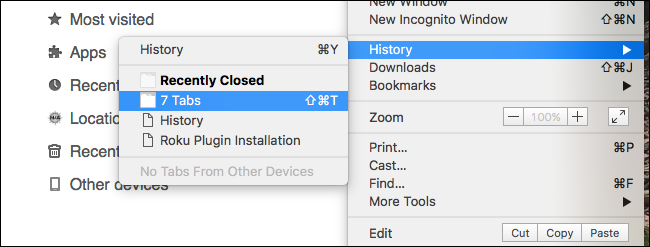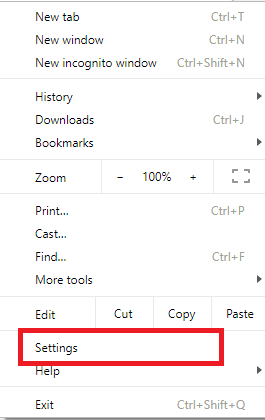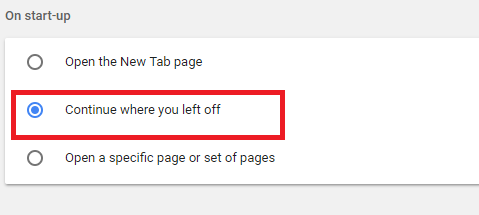You are searching for anything related to your project in chrome. But, forgot to bookmark the website. Unfortunately, your computer or chrome crashed. Now, what’s next? Don’t panic, you could get your tabs back.
This is the most common thing that happens with a user working on a computer. Either, he/she forget to bookmark the important tab or there is a technical problem. You have opened multiple tabs and mistakenly closed the particular tab. Then, you look for the ways on how could you restore tab in chrome. It’s simple. Do you know how?
Also Read:
Free Movie Apps
Insert PDF into Word
What’s worse is you don’t find any Restore last session button anywhere when you reopen chrome. Anyhow you have to restore tab in chrome. So, below described are a few steps on how yo could restore tab chrome.
Restore Tabs in Chrome
- Using Shortcut Keys
You would be amazed to know that Google Chrome keeps the record of the last tab opened, and it could be brought back with a single click. Use a shortcut, Ctrl+Shift+T on a computer, or press command + shift+T on Mac. Continue doing this until you get all the tabs back.
- Restore Tabs in Chrome From the Tabs List
You could open the last tab opened from the list in the menu. Also, if you have synchronized your browser with the devices (mobile phones or iPad), then you could open the last tab on the device linked with your account.
On the right side of the window, you would see three dots. Click the dots and then select history.
After clicking the history, you would see the list of recent tabs opened. You would also see the pages that you have opened on your phone or associated device. Choose the page you want to open.
- Restore Tab Chrome Through Settings
Click the menu icon (the three dots on the right side). Now, click Settings in the list.
Scroll down to see the pages. You would see three options, open the new tab page, continue where you left, and open a set of pages.
Click the second option to continue where you left. You are done. Chrome will open the last page you were working on.
These three ways are the simplest and the best approach you could follow when you lose a page on Chrome.
Google Chrome is the most effective and widely used browser today. So, if you don’t want to risk anything while running Chrome or accidentally close the website that you were working on, then follow the above steps and restore tabs in chrome. Have you ever used any of these steps when you accidentally lost your running web page? Did these steps work?
Stay tuned, and keep visiting BFWR to know about computers/internet hacks. Read Next, 3D Android Widgets.